
Voice memos are great for capturing ideas, recording meetings and personal reflections. But voice memos are not easy to organize and get actionable insights. Once you start having dozen of different voice recording, you can’t easily remember what some memos are about and you wish you had a search engine to find content searching for specific keywords. You also wish there was a way to summarize your voice notes to get a quick overview in a snap.
Those are the reason why we created VocalJet. The focus of today is to understand how to loop a voice memo on iPhone of course but on any device. Why? Because sometimes one listen isn’t enough, right?.
Indeed, you might need to loop a voice memo especially if you’re using it for meditating, learning a foreign language or memorizing important info.
This article will explain how to repeat a voice memo across different platforms and devices so you get the most out of your recordings.
Why Loop a Voice Memo?
Before we get into the how-to’s, here’s why repeating a voice memo is sometimes useful:
Learning and Memorization: Repeating information helps to commit to memory, so you can retain new info.
Language Practice: Listening to language exercises or pronunciation guides on repeat can improve your language skills.
Meditation and Relaxation: Looping calming sounds or guided meditations can help you stay focused and relaxed for longer.
Review and Analysis: Playing back meetings or lectures on repeat allows you to take detailed notes.
How to loop a Voice Memo on iPhone
I am pretty sure if you are an iPhone owner that you are already quite familiar with the built-in Voice Memos app. The app can be easily accessible on any iPhone but doesn’t have a loop feature.
You need to use another app such as Apple Music or VLC (free) is you don’t have an Apple Music subscription and if you don’t want to pay.
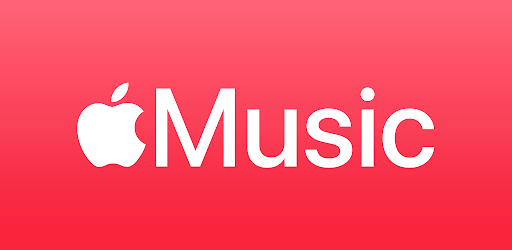
Step-by-Step Guide:
1. Record Your Voice Memo or skip this one if you already recorder it:
Open the Voice Memos app.
Tap the red record button.
Tap the stop button when you’re done.
2. Save and Share the Voice Memo:
Tap the voice memo you just recorded.
Tap the three dots (…) for more options.
Tap on “Save to Files”.
3. Open the Apple Music app:
Open Files and find your voice memo.
Tap and hold the file, then select “Share”.
Choose “Save to Music” or “Open in Music” to add it to your music library.
4. Create a Playlist:
Open Music.
Tap “Library” then “Playlists”.
Tap “New Playlist”, give it a name and tap “Add Music”.
Select your voice memo from the library and add it to the playlist.
5. Loop your voice memo
Play your playlist.
Tap the repeat button (two arrows in a loop) until it shows a small number 1, indicating single-song repeat.
Now, your voice memo will loop continuously. Easy, right?
How to loop a Voice Memo on Android
Like the iPhone, Android has also many apps that can loop audio files, including Google Play Music and other third party music players.
Using Google Play Music:
1. Record Your Voice Memo (or skip if you already have):
- Use your favorite voice recording app to record a voice memo.
2. Save and Share the Voice Memo:
- Save the voice memo to a location on your device you know.
3. Add the Voice Memo to Google Play Music:
Open Google Play Music.
Tap Menu and then “Music Library”.
Tap “Add music” and select your voice memo from your device storage.
4. Create a Playlist:
Go to Playlists.
Tap the + icon to create a new playlist.
Add your voice memo to the playlist.
5. Loop your voice memo
Play the playlist.
Tap repeat until it shows a small 1 for single song repeat.
Third Party Apps:
There are many third party apps on the Google Play Store that can loop. Here are a few:
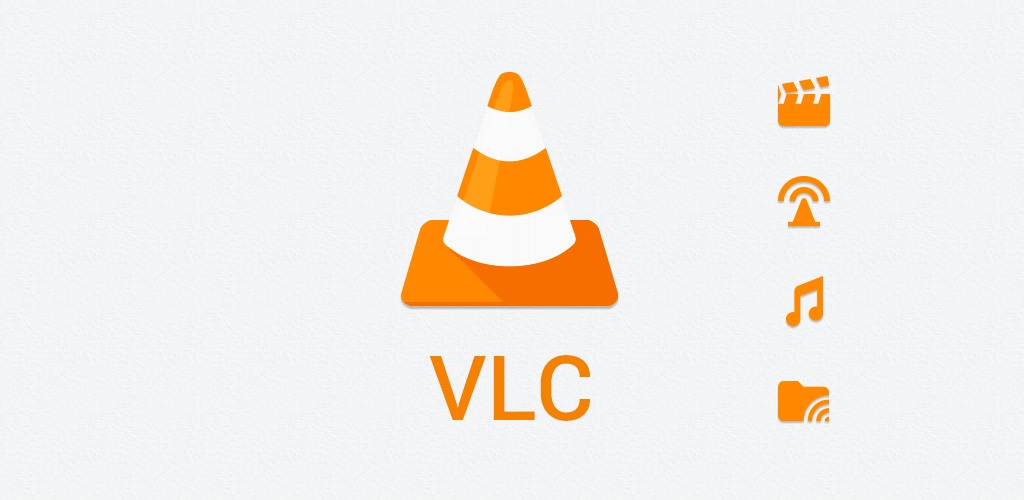
- VLC for Android:
Open VLC and go to your voice memo.
Play the memo and tap the loop button.
- AIMP:
Add your voice memo to AIMP.
Play the memo and loop through the playback settings.
How to loop a Voice Memo on Windows
Windows users can use media players like VLC or Groove Music to loop audio files.
Using VLC Media Player:
- Install VLC:
- Download and install VLC from the official website.
- Add Your Voice Memo:
- Open VLC and drag your voice memo file into the player.
- Loop:
Play the voice memo.
Click the loop button (two arrows in a circle) until it shows a small “1”.
Using Groove Music:
1. Add Your Voice Memo:
Open Groove Music and go to My Music.
Add your voice memo to the library.
2. Create a Playlist:
- Create a new playlist and add your voice memo to it.
3. Loop your voice memo:
Play the playlist.
Click repeat until it shows single song repeat.
Looping a Voice Memo on macOS
Mac users can use the Apple Music app (formerly iTunes) or also QuickTime Player.
1. Again, record your voice memo:
- Use the Voice Memos app to record a memo if you haven’t done it yet.
2. Export the Voice Memo:
Open Voice Memos and select your recording.
Tap on your memos then tap “Share” and choose Airplay, Email or whatever you want to send it on your computer.
3. Add to Apple Music:
- Open Apple Music and drag your shared file into the library.
4. Create a Playlist:
- Create a new playlist and add your voice memo to it.
5. Loop your voice memo:
Play the playlist.
Click repeat until it shows single song repeat.
QuickTime Player:
1. Open your voice memo:
- Open QuickTime Player and go to File > Open File to open your voice memo.
2. Loop your voice memo:
Play the memo.
View > Loop
Conclusion
As explained above, looping a voice memo can be super useful for studying, meditation or reviewing info. As the native apps on iOS and Android don’t have a built in looping feature, you can do it with third party apps. Whether you have an iPhone, Android device, Windows PC or Mac, I hope you found this article helpful to help you loop your voice memos. Try out the methods and find what works for you so you can get the most out of your recorded content whenever you need to.
If you need more audio related features, don’t hesitate to take a look at VocalJet’s features. VocalJet can really simplify your life making your voice memos truly smart meaning you will be able to search by keywords, get an instant summary of your voices or even chat with an AI that knows all about your voice memos.