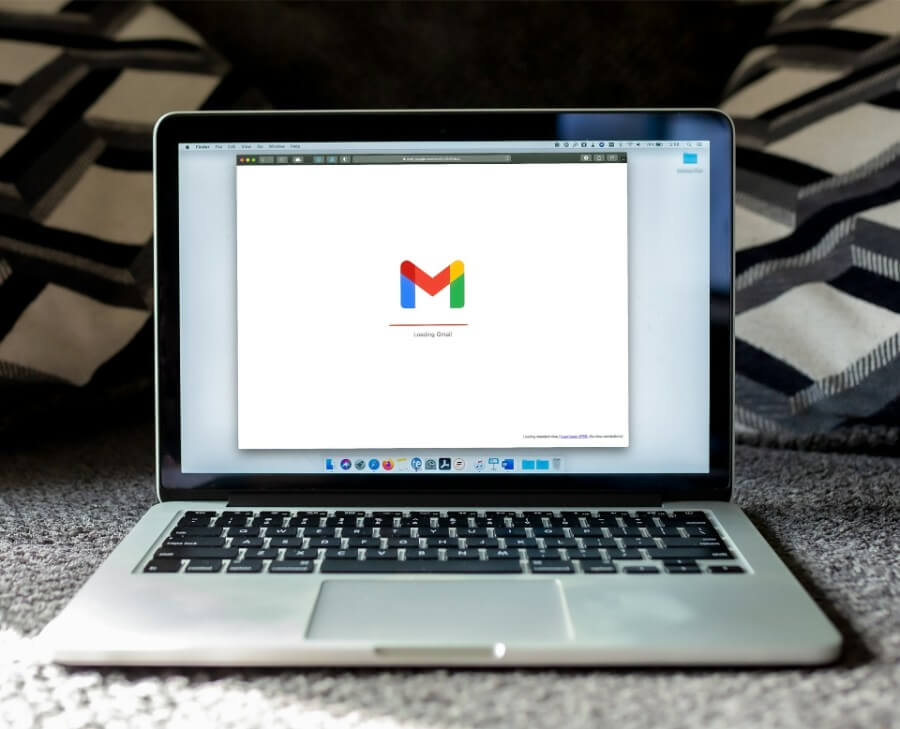
In the world of digital communication, an email signature is more than a formality – it’s a powerful tool to establish your brand, professionalism and to make communication easy. With the rise of asynchronous communication tools like VocalJet an email signature is even more important. It’s your digital business card and the gateway to voice based communication.
In this post we’ll go through the elements of a good email signature and provide you with examples to get you started. Let’s get into it!
Why a Professional Email Signature
Your email signature is often the last thing you leave with your recipients. It’s an opportunity to re-enforce your personal or company brand and contact details. Here’s why a good email signature is important:
Brand Reinforcement: Using the same logos, colours and fonts helps to re-enforce your brand. Every email you send is a touchpoint with your audience, a gentle reminder of your brand’s visual identity and values. This consistency builds trust and makes your communications recognisable.
Professionalism: A neat signature shows you pay attention to detail and are professional. In a world where first impressions count a clean and tidy signature means you take your correspondence seriously and are meticulous about how you present yourself.
Contact Information: Makes it easy for recipients to get in touch with you via different channels. Whether it’s a phone call, email or a visit to your social media profiles having all your contact details at their fingertips means they can get in touch with you through their preferred method.
Promotion: A space to promote your services, social media profiles or upcoming events. A well placed call-to-action (CTA) in your signature can drive traffic to your website, highlight a new product or encourage engagement with your content without being pushy.
Efficiency: With VocalJet you can include direct links for voice message communication, so no more back and forth emails. This saves time and clarity of communication as voice messages can convey tone and emotions that text can’t.
What to include in a good email signature
A professional email signature should be simple, short and informative. Here are the essentials:
Full Name: Your name should be the most prominent part of your signature. It personalises your emails and lets the recipient know who they are communicating with.
Job Title: Clearly state your role in the company. This gives context to your communication and helps the recipient know what you do.
Company Name: Include your company name, preferably with a link to the company website. This adds credibility and directs the recipient to your company’s website.
Contact Information: This typically includes your phone number and email address. It’s crucial for providing multiple avenues for follow-up communication.
Social Media Links: Add links to your professional social media profiles (e.g. LinkedIn) to boost credibility and allow recipients to connect with you on other platforms.
VocalJet Call to Action (CTA): Add a link to let your recipients send a voice message to you directly.
Legal Stuff: Some industries require specific disclaimers or confidentiality notices. Add these to comply with regulations and protect yourself.
Email Signature Design
1. Keep it Simple
Your email signature should be easy to read and not busy. Use a clean font and not too many colours or images that can get in the way of the important stuff.
Simplicity: The heart of a good email signature is simplicity. Don’t overwhelm your recipients with too much information or too many bells and whistles. Stick to the basics and make sure it’s streamlined and professional.
Font: Choose a font that reads well across devices and email clients. Sans-serif fonts like Arial, Helvetica or Calibri are popular because they look clean and modern.
Colour Scheme: Limit your colours to 2-3 that match your brand. Too many colours can make your signature look busy and unprofessional. Stick to your brand guidelines for consistency.
2. Use Hierarchy
Make sure the most important info, your name and contact details, stands out. You can use different font sizes or styles (bold, italics) to create a visual hierarchy.
Visual Hierarchy: Organise your info so the most important details are visible first. Use larger fonts for your name and job title and smaller fonts for secondary info.
Emphasis: Use bold or italic text to highlight important bits, like your name or CTA. But don’t overdo it as it can lose its impact.
Spacing: Make sure there’s enough white space between elements so your signature is easy to read. Too much text can be overwhelming and hard to scan.
3. Brand Consistency
Match your email signature to your company’s brand guidelines. Use the same colours, fonts and logos across all comms.
Brand Colours: Add your brand colours to your signature. This could be in the text, borders or any graphics.
Logo: Include your company logo to reinforce your brand. Make sure the logo is high res and the right size.
Typography: Use the fonts from your brand guidelines. This will look consistent across all comms.
4. Mobile Optimization
Ensure your signature looks good on mobile devices. With many people reading emails on their phones, a responsive design is crucial.
Responsive Design: Test your email signature on different devices and email clients to ensure it displays correctly. Some email clients may not support certain HTML or CSS elements, so keep your design simple and flexible.
Touch-Friendly Links: Ensure that any links or buttons are large enough to be easily tapped on a touchscreen. This improves the user experience and reduces the likelihood of misclicks.
Image Scaling: If you include images, ensure they scale correctly on smaller screens. Large images can be resized using CSS, but keep file sizes small to avoid slow loading times.
Professional Email Signature Examples
Example 1: Corporate Professional
John Doe
Marketing Manager
Company Name
Phone: (123) 456-7890
Email: john.doe@company.com
LinkedIn | Twitter
Record a voice message
This example is ideal for a corporate setting where professionalism and clarity are paramount. John Doe’s signature is clean and straightforward, with a focus on essential contact information and easy-to-access links. The inclusion of a LinkedIn profile and a Twitter handle offers additional avenues for connection and engagement. The “Record a voice message“ link using VocalJet provides a quick way for recipients to leave a voice memo, enhancing communication efficiency.
Example 2: Creative Professional
Jane Smith
Graphic Designer | Portfolio
Creative Studio
Phone: (987) 654-3210
Email: jane@creativestudio.com
Instagram | Behance
This signature is designed for a creative professional, showcasing Jane Smith’s portfolio and aligning with her artistic brand. The use of her portfolio link and social media profiles on Instagram and Behance allows recipients to view her work and follow her creative journey. The “Leave me a voice message” link invites personalized, asynchronous communication, which is particularly valuable for creative collaborations.
Example 3: Small Business Owner
Michael Brown
Owner & CEO
Brown’s Bakery
Phone: (555) 123-4567
Email: michael@brownsbakery.com
Facebook | Yelp
Michael Brown’s signature is tailored for a small business owner, focusing on the bakery’s online presence and customer engagement. Links to the bakery’s Facebook page and Yelp profile encourage customers to connect and leave reviews. The “Send a voice message“ link via VocalJet enables customers to easily place orders or provide feedback, enhancing customer service and satisfaction.
Example 4: Freelancer
Emma Wilson
Freelance Writer
Emma Wilson Writing Services
Phone: (222) 333-4444
Email: emma@emmawilsonwriting.com
LinkedIn | Medium
For freelancers like Emma Wilson, this signature highlights her services and professional profiles. The link to her writing services website and Medium profile showcases her work and expertise. Including a LinkedIn profile enhances her professional credibility. The “Voice message me” link allows potential clients to quickly get in touch, making it easier to initiate projects.
Example 5: Sales Professional
David Lee
Senior Sales Executive
Tech Solutions Inc.
Phone: (111) 222-3333
Email: david.lee@techsolutions.com
LinkedIn | Twitter
David Lee’s signature is designed for a sales professional, emphasizing easy contact and professional networking. The inclusion of his LinkedIn and Twitter profiles allows clients to connect and follow his updates. The “Record your message” link via VocalJet streamlines the process for clients to leave inquiries or feedback, enhancing the efficiency of his sales process.
Tips for Optimizing Your Email Signature
1. Regular Updates
Make sure your signature is always up to date with your latest contact info and any new links or promotions.
Regular Checks: Get into the habit of checking your signature regularly. Changes in your role, contact details or promotions should be updated in your signature ASAP.
Seasonal Updates: Update your signature for seasonal promotions or events. Keep your comms fresh and relevant to current campaigns.
Test Links: Test all the links in your signature regularly. Broken links are annoying and reflect poorly on you.
2. Test Across Platforms
Test your signature on different email clients and devices to make sure it looks good everywhere.
Compatibility: HTML and images are rendered differently by different email clients. Test your signature on Gmail, Outlook, Apple Mail and on mobile devices to make sure it looks as intended.
Fallback Options: If your signature has HTML or images, provide plain text alternatives for email clients that don’t support these. So your signature is still functional and readable.
3. Don’t Overload with Info
It’s tempting to include everything, but too much info can be overwhelming. Keep it simple.
Prioritise: Focus on the most important bits first. Your name, job title and primary contact info should be the main event.
Minimalism: Be minimalist. Less is more when it comes to email signatures. Remove any redundant or non essential info.
Clarity: Make sure the info is clear and concise. Avoid long descriptions or multiple contact options that confuse the recipient.
4. Use HTML
HTML can help you create more visually stunning and interactive signatures. But make sure they still work if the recipient’s email client doesn’t support HTML.
Design Flexibility: HTML lets you add images, links and styled text, so you have more control over the look of your signature.
Compatibility: Keep your HTML code simple so it works across different email clients. Avoid complex CSS or JavaScript as they might not be supported.
Backup Plan: Include a plain text version of your signature for email clients that don’t support HTML. So your signature is still functional if the HTML one doesn’t render.
5. Use VocalJet
Using VocalJet in your signature can change the way you communicate. It lets recipients leave you voice messages easily, so you get quicker and more personal interactions.
Efficiency: VocalJet links allow recipients to send you voice memos directly, saving time and reducing the need for long email chains.
Personal Touch: Voice messages can convey tone and emotion better than text, so communication is more effective.
Ease of Use: Recipients can leave a message without needing to install any software or create an account, so it’s a quick way to reply or follow up.
Conclusion
Your email signature is part of your digital footprint. It’s your brand, your contact details and can even drive engagement with tools like VocalJet. Follow the guidelines and examples and you’ll have an email signature that boosts your professional image and simplifies communication.
Remember, your email signature isn’t set in stone. Review and update it regularly to make sure it’s still serving you and your professional status. With VocalJet you have the added bonus of voice communication so your email signature is a powerful tool for modern, asynchronous communication.
Use these and you’ll have an email signature that looks good and works well. Just like VocalJet.